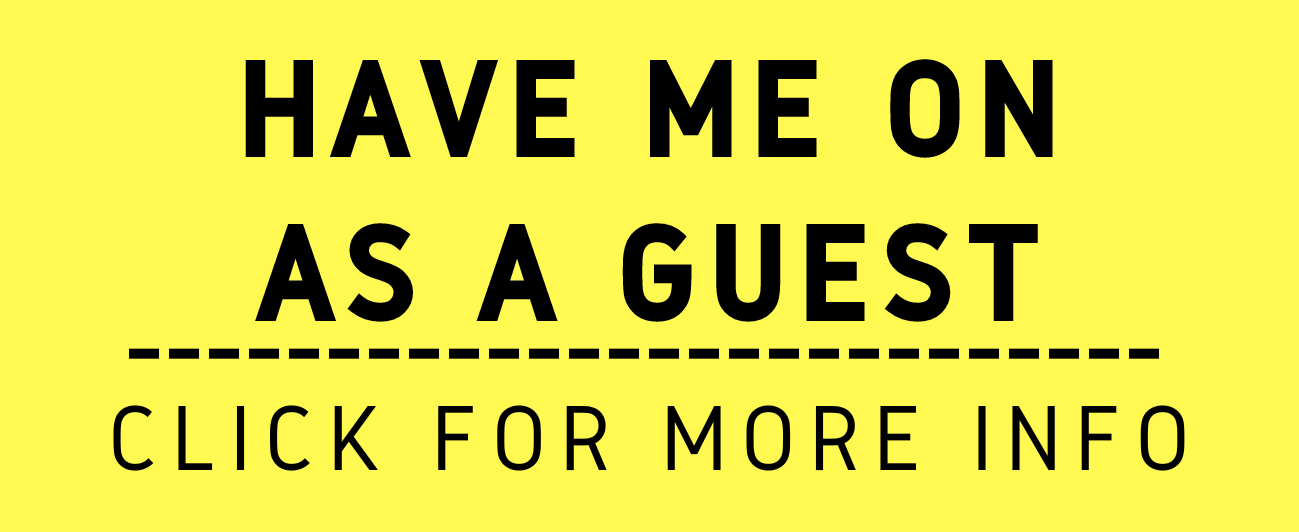New to Video Conferencing? Let there be light! (COVID-19/Coronavirus Edition)
/Video conferencing or virtual meetings are accelerating in demand given COVID-19/Coronavirus. The Shelter at Home Orders requires more and more professionals to work from home. Attorneys are within this bandwidth.
While many attorneys are used to taking their laptops home for some light work, many are not prepared to be 100% teleworking. One of the tools being utilized by both lawyers and the government is video conferencing. Here is a straightforward device to help make you appear a little bit better to the viewer - Lume Cube.
I came across this device last week. Lume Cube (specs) is roughly under a two-by-two inch device that suction cups behind your computer monitor, laptop, tablet or smart-phone device. It helps highlight the video-caster's face. It comes with two light diffusers - warming and softening. It has an internal, non-replaceable Lit-Ion Polymer battery that lasts "Run Time: 2.5+ Hours @ 50% Brightness (30-45min @ 100%)". It is not bad for a $49.95 device (as of this posting down from $79.95) - see the before and after pics below.
The difference is subtle but significant. To control the light settings, there is a downloadable app that allows you to control the light remotely through Bluetooth. You can control the brightness, reduce red-eye, and utilize four different modes (Flash, Constant, Strobe 1, and Strobe 2). Its simple, straightforward, and perfect for the newbie!
Sure, there are other lighting options out there. My only complaint with the Lume Cube is the enclosed Micro USB-A wire is a little short: As I am mostly using this on my iMac and it is short on USB-C inputs, I can't easily use an extra USB-C Hub to power the Lume Cube other than my iMac (unless I have an extra Micro USB-A wire with enough length). But for a starting point at $50, this overall package is not a bad place to begin with for your teleconference lighting needs.
Two Thumbs Up! 👍👍
Happy Shelter-In-Place Lawyering!