Video Conferencing Tip (COVID-19/Coronavirus edition): Dress for Success or Fear the Wrath of the Court!!
/Remember, people can see what is behind you in your office during a video conference!
Read MoreRemember, people can see what is behind you in your office during a video conference!
Read MoreMegan Zavieh focuses her practice exclusively on attorney ethics, representing attorneys facing State Bar disciplinary action, providing guidance to practicing attorneys, podcasting about legal ethics on Lawyers Gone Ethical, and writing about ethics at Lawyerist.com, AttorneyatWork.com and her own blog CaliforniaStateBarDefense.com.
Join us as Megan and I talk about the ethical obligations attorneys face with our use of technology in the legal arena, especially now as the profession is adjusting to working from home, given the COVID-19/Coronavirus pandemic.
Show Notes:
Megan Zavieh can be https://zaviehlaw.com/
Her blog https://californiastatebardefense.com/
Twitter: @ZaviehLaw
How I Lost My Laptop Full of Client Data and Barely Broke a Sweat by John E. Grant
Remember, people can see what is behind you in your office during a video conference!
Read MoreI am happy to announce that The Tech Savvy Lawyer.Page Podcast will be hosted by Libsyn. I will be able to reach a wider audience with Libsyn. But I will also post a link from the blog.
Meantime, you follow the show through your podcast place at http://thetechsavvylawyerdotpage.libsyn.com/rss
Video conferencing or virtual meetings are accelerating in demand given COVID-19/Coronavirus. The Shelter at Home Orders requires more and more professionals to work from home. Attorneys are within this bandwidth.
While many attorneys are used to taking their laptops home for some light work, many are not prepared to be 100% teleworking. One of the tools being utilized by both lawyers and the government is video conferencing. Here is a straightforward device to help make you appear a little bit better to the viewer - Lume Cube.
I came across this device last week. Lume Cube (specs) is roughly under a two-by-two inch device that suction cups behind your computer monitor, laptop, tablet or smart-phone device. It helps highlight the video-caster's face. It comes with two light diffusers - warming and softening. It has an internal, non-replaceable Lit-Ion Polymer battery that lasts "Run Time: 2.5+ Hours @ 50% Brightness (30-45min @ 100%)". It is not bad for a $49.95 device (as of this posting down from $79.95) - see the before and after pics below.
The difference is subtle but significant. To control the light settings, there is a downloadable app that allows you to control the light remotely through Bluetooth. You can control the brightness, reduce red-eye, and utilize four different modes (Flash, Constant, Strobe 1, and Strobe 2). Its simple, straightforward, and perfect for the newbie!
Sure, there are other lighting options out there. My only complaint with the Lume Cube is the enclosed Micro USB-A wire is a little short: As I am mostly using this on my iMac and it is short on USB-C inputs, I can't easily use an extra USB-C Hub to power the Lume Cube other than my iMac (unless I have an extra Micro USB-A wire with enough length). But for a starting point at $50, this overall package is not a bad place to begin with for your teleconference lighting needs.
Two Thumbs Up! 👍👍
Happy Shelter-In-Place Lawyering!
The legal profession is one that can weather through this COVID-19/Coronavirus pandemic. We can easily more our place of work from a traditional office setting to a home office with little interruption. But with that transition (especially those not used to working from home), we need to be a bit wearier that our client information is secure. Curious kids, unassuming family members, and those with more nefarious intent can accidentally or deliberately create a security breach, access your client's data files, and cause some bar complaints down the road.

Password protect your home office computer!
Mitigate this with some simple actions: Password protect your computer!
For Mac Users, go to your Apple icon on the top right, select "Security and Privacy," then under the "General" set login password. Power tip: Use the "Require Password" after x minutes when the computer goes to sleep mode or your screen saver begins. This way, you can ensure security should you walk away for a few minutes and forget to log off or shut down the machine. Super Power tip: On the same General" tap, you can use your Apple Watch to unlock your Mac (and specific applications)!
For Windows Users, there are at least two easy ways you can set a password for a user account.
Enter your "Control Panel", under "User Accounts and Family Safety" choose "Change Account Type," under "Manage Accounts" select the "User Account" you want to change, click on "Create a Password", enter your password (look for a future post about creating and securing your passwords), renter your password, elect whether your password is case sensitive, and click "Change" password; or
On your keyboard, Press Windows+I, select "User and accounts", select sign-in options, under "Password" (look for a future post about creating and securing your passwords) select "Add", create a new password, provide a "New password", reenter the password, provide a password hint (if so desired), click next then click finish.
Working from home may be a new challenge for some of us; let’s remember to be smart about it when we do!
In this podcast, I talk with lawyer, blogger, and entrepreneur, Carolyn Elefant. Carolyn owns the Law Offices of Carolyn Elefant PLLC, a national firm based in Washington, DC focused on power, pipelines, and property rights. Carolyn is the founder of MyShingle.com, which was launched in 2002.
Her blog inspires, empowers, and celebrates solo and small law firms. Carolyn is also the author of Solo by Choice and co-author of Social Media for Lawyers.
Listen in as Carolyn and I discuss the technology changes in the legal arena from over the past 17 years of her practice, how she is using technology to market her law practice and her perspective for the future in legal tech.
Come join us!

Carolyn can be reached at:
SHOW NOTES:
Carolyn's Tech Equipment
SideTrack (extra monitor for your laptop)
Windows/Mac Attorney Specific CRM Products
Windows/Mac CRM Products**
Mac (CRM Products)
Other Products Carolyn Mentioned
* Product I use too!
** There were a couple of product's Carolyn mentioned that at the time of posting, I could not find. But, will update presuming they still exist.

Although many of us are sheltering in place due to the Coronavirus/COVID-19, it does mean that business stops. Phone calls and e-mails are easy to make from home. But we still have to mail documents through the United States Post Office. Instead of going to the post office, you can print your postage from your computer!
Websites like USPS, Stamps.com*, and Pitney Bowes allow you to print stamps on individual blank stamps (which will enable you to vary the value of each stamp), to print stamps and addresses on envelopes and to print postage including Priority Mail and Express Mail directly on mailing labels. This will help limit the number of times you need to go to the post office (and possibly expose yourself). You can print your differing postage values on prepaid stamps, on envelopes directly, and labels for packages.
I have been using Stamps.com for over ten years. I can tell you that printing postage from your office will save you time in dealing with the post office, give a sharp, professional look to your mailings and make it a snap when you have to get a receipt for Priority Mail, Priority Mail Express and Certified and Return Receipt Mail at your post office postage on prepaid stamps.
Extra Tip: You can print FedEx and UPS labels off your computer from their respective websites. Stamps.com allows you to incorporate your UPS account into its service and Pitney Bowes does the same for FedEx.

With today’s technology, embedding a web browser link (or, more popularly, “hyperlinking”) is a necessary skill. It may sound tedious to the unfamiliar drafter, but hyperlinking is a process that doesn’t have to take longer than 30 seconds.
What is hyperlinking? The best way is to demonstrate. If you click here, you will be redirected to the Federal Register. Or, check out Congress’s archive of public laws. As you can see, hyperlinking attaches a link to whatever words you choose in your document.
This makes it convenient for the reader, e.g., the judge who is reading your brief. The reader can easily see what you are referencing by merely clicking on the link.
The link will then open a browser (security settings may require your permission to do this) and show the reader what you referenced through the hyperlink!
You can hyperlink any word or phrase using the following commands these quick steps:
Open the webpage you want to attach in your document.
Highlight the link to the webpage [Ctrl+L: Highlight the link in your web browser].
Copy the link [Ctrl+C: Copy the link in your web browser].
Open your Microsoft Word document.
Highlight the word or phrase you would like to attach the link to.
Summon the hyperlink function [Ctrl+K].
Paste the link into the box [Ctrl+V].
Click Enter.
VOILA! YOU HAVE NOW SUCCESSFULLY EMBEDDED A HYPERLINK INTO YOUR DOCUMENT!
Finally, always check to make sure your link works. If you plan to produce your final document in another format, such as a PDF, be sure to check the link when you save it in that format.
A few final tips: Don’t go crazy with the hyperlinking. Hyperlinking is useful and convenient when directing the reader to a source that is otherwise inconvenient, hard or time-consuming to find. That doesn’t mean you should hyperlink search engines like Google, social media sites like Facebook, etc., unless you are linking something specific. Additionally, be aware that if your link is password-protected, i.e., you had to sign in to access it, the webpage may not be accessible to others who click on your hyperlink.
See below for a visual demonstration.

Step 1: Open the webpage you want to attach to your document.
![Steps 2 & 3: Highlight the link to the webpage [Ctrl+L], and copy [Ctrl+C]the link.](https://images.squarespace-cdn.com/content/v1/5c7f456c7eb88c5c90f4dd62/1584566048994-QOWXHXFIJF5V2AK48J6P/image-asset.png)
Steps 2 & 3: Highlight the link to the webpage [Ctrl+L], and copy [Ctrl+C]the link.
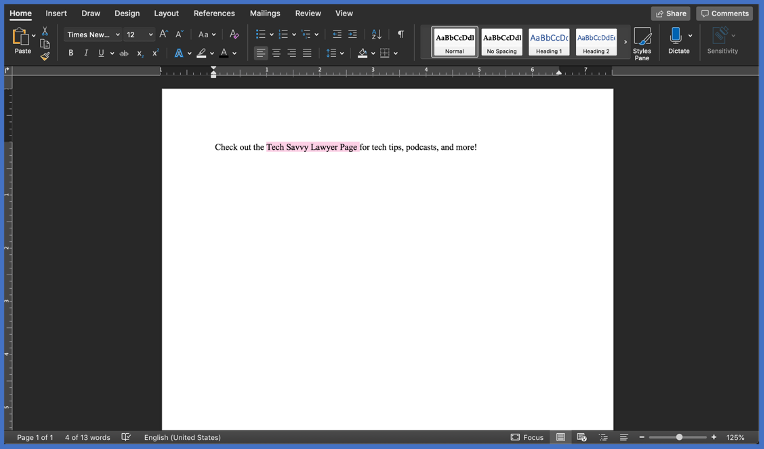
Steps 4 & 5: Open your Microsoft Word document, and with your cursor highlight the word or phrase you would like to attach the link to.
![Step 6: Summon the hyperlink function [Ctrl+K].](https://images.squarespace-cdn.com/content/v1/5c7f456c7eb88c5c90f4dd62/1584566166649-J4SVHZKUUJ7RZWDKKAI1/Picture4%2C+Link%2C+%28TSL.P%29.png)
Step 6: Summon the hyperlink function [Ctrl+K].
![Step 7: Paste the link into the box [Ctrl+V].](https://images.squarespace-cdn.com/content/v1/5c7f456c7eb88c5c90f4dd62/1584566232095-PDX6VKILO15N62T3UKYF/image-asset.png)
Step 7: Paste the link into the box [Ctrl+V].
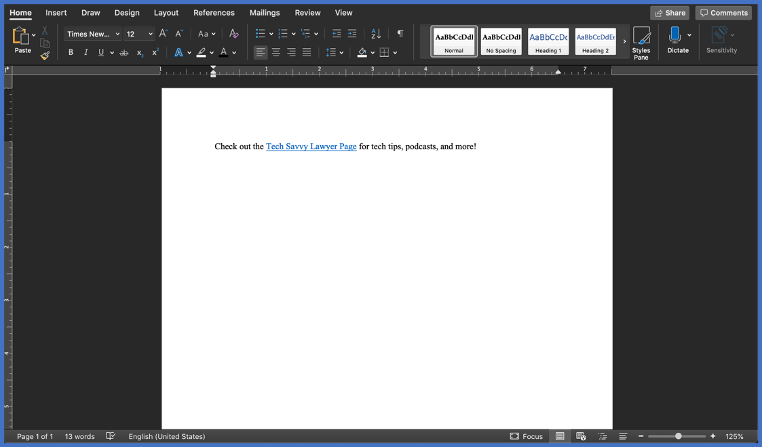
Step 8: Click Enter and Voila, you have embedded a hyperlink into your word document!

MICHAEL D.J. EISENBERG IS A WASHINGTON, DC ATTORNEY WHO LOVES HIS TECH.

I've spent years helping lawyers—young and old—tackle their tech challenges. Now, I’m bringing that knowledge to a broader audience with this blog. My posts are inspired by real questions I’ve been asked and the trends shaping the future.
Whether you're a tech novice or a pro, you'll find practical insights here to streamline your legal practice and improve your daily life. Let’s make technology work for you, not against you. 😀
DISCLAIMER: I cannot and do not offer any guarantee of computer hardware, software, services, practice, etc. discussed in this blog. Use at your own risk. Further, I am not offering any legal advice nor do the discussions in this blog create an attorney-client relationship.