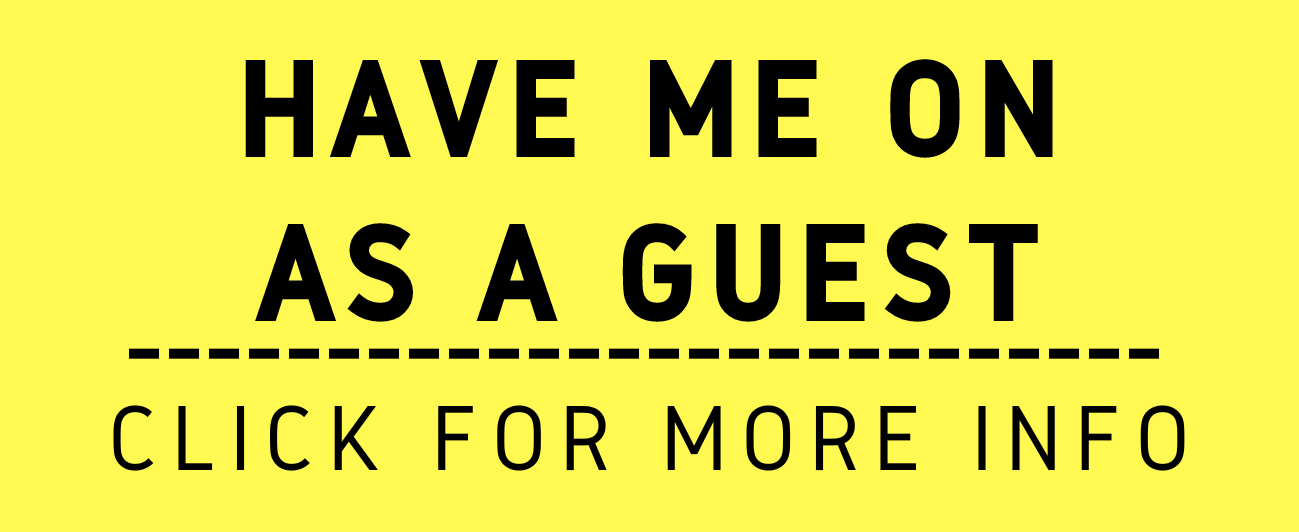How To Wednesdays: Mastering Document Formatting: A Guide for Attorneys on Revealing Non-Printing Characters in MS Word.
/Following Monday’s Editorial - MTC: Presentation In Your Word Documents is Everything! - Presentation is Everything! In the meticulous world of legal documentation, clarity and precision are paramount in presenting your legal argument. Amazingly despite the strength in the substance of your case, your argument can easily be detracted by poor formatting of your legal document. It reflectrs poorly on the lawyer – it question’s the lawyer’s professionalism and thus, indirectly, the quality of the argument – not so different if the lawyer is wearing mismatched clothes to court. One aspect of Microsoft Word that can significantly enhance the accuracy and professionalism of these documents is the ability to reveal non-printing characters. These invisible markers, such as spaces, paragraph returns, and tabs, play a crucial role in the structure and readability of legal documents.
“Presentation is everything” and formatting your brief correctly can help make your case!
Understanding and utilizing the feature that reveals these non-printing characters can aid attorneys in avoiding common formatting pitfalls, ensuring consistency, and maintaining the high standard of documentation required in the legal profession. This blog post will guide you through the importance of non-printing characters and how to reveal them in your MS Word documents.
The Importance of Non-Printing Characters in Legal Documents
Non-printing characters, while invisible in printed documents or when hidden in your Word document, are the backbone of document structure. They include:
Spaces: Indicated by a small dot (·) between words.
Paragraph Returns: Shown as a pilcrow (¶) at the end of paragraphs.
Tabs: Represented by a right-pointing arrow (→).
Revealing the hidden chargers on your word document can lawyers improve the formatting of their briefs.
In legal documents, precision in formatting is not just about aesthetics; it can impact the interpretation and enforceability of the document. Inconsistent spacing, indents, or paragraph breaks can lead to misinterpretation or ambiguity. Revealing these non-printing characters allows attorneys to:
Ensure Consistency: Uniform spacing, indentation, and paragraph breaks are crucial for readability and professionalism.
Avoid Formatting Errors: Spot and correct unintended extra spaces, inconsistent tab usage, or misplaced paragraph breaks.
Facilitate Collaboration: When multiple individuals are editing or reviewing a document, visible non-printing characters can help maintain formatting consistency.
How to Reveal Non-Printing Characters in MS Word
Revealing non-printing characters in MS Word is a straightforward process. Here's how you can do it:
1. Quick Toggle:
Look for the ¶ symbol in the Home tab of the Ribbon.
Clicking this button will toggle the display of non-printing characters on and off.
This method is convenient for quickly checking formatting without permanently altering your view settings.
2. Word Options:
© Microsoft
In Windows:
Go to the File menu and select Options.
In the Word Options dialog box, choose Display from the list on the left.
Under the section "Always show these formatting marks on the screen," you can select which non-printing characters you wish to always be visible.
© Microsoft
In Mac:
Go to the Word menu and select View.
Under the section "Show Non-Printing Characters," you can select which non-printing characters you wish to always be visible.
This method is particularly useful if you have specific preferences about which non-printing characters are important for your document review process.
3. Shortcut Key:
MS Word also supports a keyboard shortcut to toggle the display of non-printing characters: Ctrl + Shift + * (asterisk).
This is a quick and efficient way to switch between views, especially for those who prefer keyboard shortcuts over mouse navigation.
Best Practices for Using Non-Printing Characters
knowing how to format your documents is an important skill in brief writing.
While revealing non-printing characters is immensely helpful, here are some best practices to keep in mind:
Use Sparingly: Constantly having all non-printing characters visible can clutter your document and hinder readability. Use this feature when fine-tuning formatting or troubleshooting specific issues.
Educate Your Team: Ensure that everyone involved in document preparation and review understands how to use this feature and the importance of maintaining consistent formatting.
Customize Your View: Tailor the display settings to show only the non-printing characters that are most relevant to your current task. This customization can reduce on-screen clutter while still providing the benefits of this feature.
For attorneys, the devil is often in the details, and the ability to reveal non-printing characters in MS Word is a powerful tool in ensuring that legal documents are precise, consistent, and free of formatting errors. By mastering this feature, you can enhance your document review process, avoid common pitfalls, and uphold the professional standard expected in legal documentation. Whether you're drafting contracts, briefs, or any other legal document, the ability to see and control these invisible markers can be a game-changer in your practice.