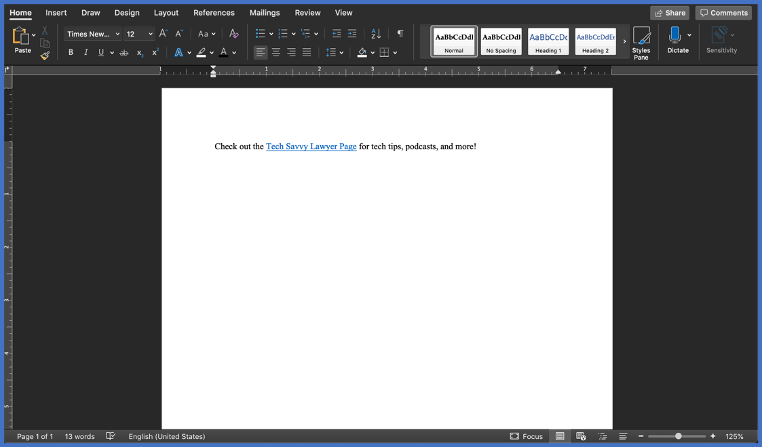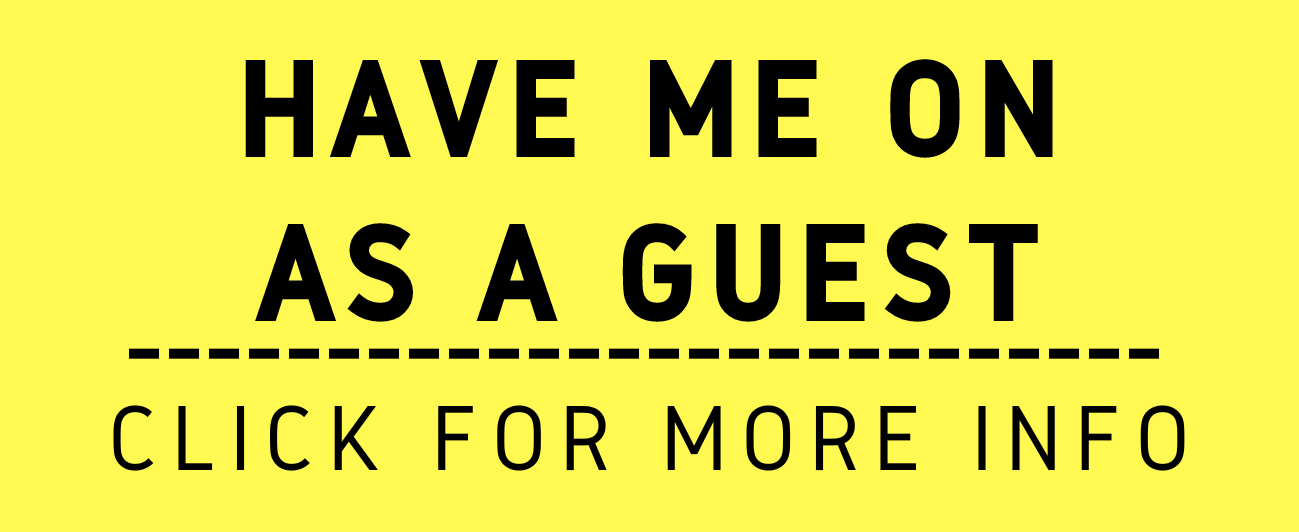There is an App for That Friday (Coronavirus/COVID-19 Edition): Use your Computer and Printer to Print your USPS Postage at Home.
/Although many of us are sheltering in place due to the Coronavirus/COVID-19, it does mean that business stops. Phone calls and e-mails are easy to make from home. But we still have to mail documents through the United States Post Office. Instead of going to the post office, you can print your postage from your computer!
Websites like USPS, Stamps.com*, and Pitney Bowes allow you to print stamps on individual blank stamps (which will enable you to vary the value of each stamp), to print stamps and addresses on envelopes and to print postage including Priority Mail and Express Mail directly on mailing labels. This will help limit the number of times you need to go to the post office (and possibly expose yourself). You can print your differing postage values on prepaid stamps, on envelopes directly, and labels for packages.
I have been using Stamps.com for over ten years. I can tell you that printing postage from your office will save you time in dealing with the post office, give a sharp, professional look to your mailings and make it a snap when you have to get a receipt for Priority Mail, Priority Mail Express and Certified and Return Receipt Mail at your post office postage on prepaid stamps.
Extra Tip: You can print FedEx and UPS labels off your computer from their respective websites. Stamps.com allows you to incorporate your UPS account into its service and Pitney Bowes does the same for FedEx.





![Steps 2 & 3: Highlight the link to the webpage [Ctrl+L], and copy [Ctrl+C]the link.](https://images.squarespace-cdn.com/content/v1/5c7f456c7eb88c5c90f4dd62/1584566048994-QOWXHXFIJF5V2AK48J6P/image-asset.png)
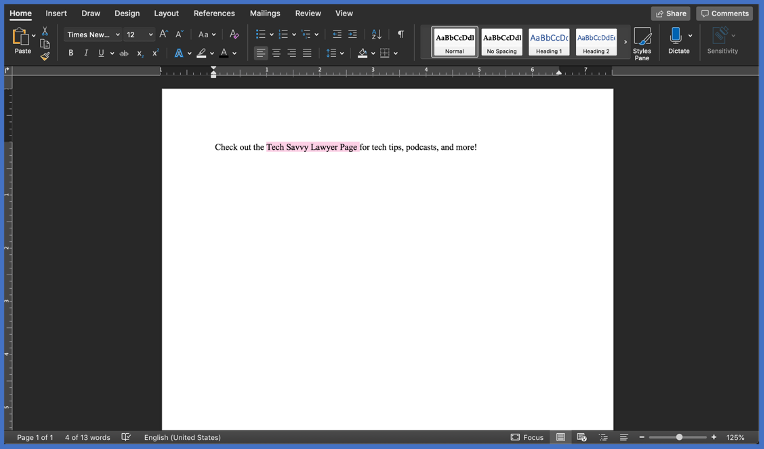
![Step 6: Summon the hyperlink function [Ctrl+K].](https://images.squarespace-cdn.com/content/v1/5c7f456c7eb88c5c90f4dd62/1584566166649-J4SVHZKUUJ7RZWDKKAI1/Picture4%2C+Link%2C+%28TSL.P%29.png)
![Step 7: Paste the link into the box [Ctrl+V].](https://images.squarespace-cdn.com/content/v1/5c7f456c7eb88c5c90f4dd62/1584566232095-PDX6VKILO15N62T3UKYF/image-asset.png)