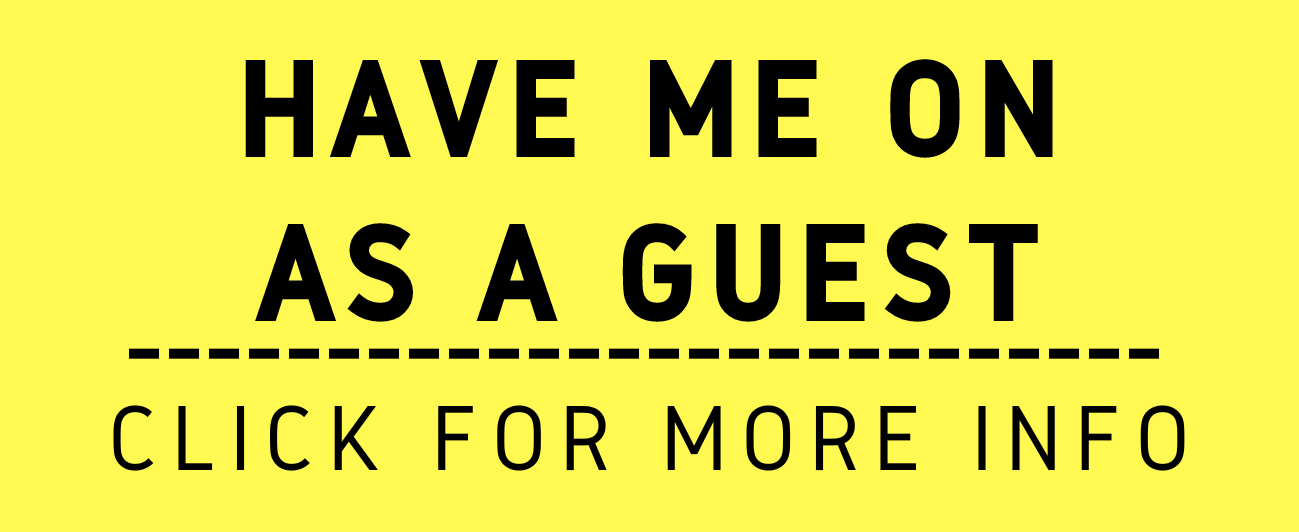Document Redaction Made Easy for Lawyers!
/Next week, I hope to publish my first podcast! I’ve interviewed J. Herbert B. Dixon as my first guest. Judge Dixon served 30 years on the bench for the District of Columbia Superior Court. Notably for the reader (and future podcast listener!), he pioneered technological advancement at the D.C. courthouse. Now you’ll find him writing quarterly for the technology column in the Judges’ Journal for the ABA. As I was complying my materials on him, I came across one of his articles on document redaction - specifically for court filings. It reminded me of a good topic for the reader - how do you do document redaction?
Remember, there are some private and personal information (“PPI”) and confidential information that is quite frankly none of the public’s business. PPI and confidential information includes social security numbers, trade secrets, confidential family information, inter alia. Importantly for us lawyers, we need to make sure we follow our state bar’s version of ABA Rules 1.1: Competence and 1.6: Confidentiality of Information. We need to safeguard and protect our client’s information.
Redaction is something that can be done in word processing programs BUT is not necessarily effectively. So instead, you need to convert your document into a PDF. (A “PDF” is a universal file format that can be used on almost any computer or electronic device, despite its operating system (Apple v. Windows, etc.)). Converting a word processing document into a PDF is usually an easy thing to do in a word processing program.
In your word program, usually under your “File” option in your menu bar, chose “save as” and then select the option to convert the file type into a PDF (say versus “doc”). If you have a paper copy of the document, scan and OCR your document with an output format of PDF. Then you need a program to redact the PDF file: For example, Acrobat Pro DC (for both Windows and Mac) and PDFpen Pro (for Mac).
In Acrobat, after you select the text you want to redact, pick the “tool” titled “redaction”. You choose the option “Redact”, highlight the information you wish to redact, select “mark redaction”, and then once you have selected everything you want hidden, select the option “apply redaction”.
In PDFpen Pro, after you select the text you want to redact, go to the “Format” menu bar. Select the option “Reduct Text - Block”.
Secure your work: Do this as many times as needed, and when you are done, save the document. It should lock out the reader from accessing this text.
Check your work: See if you can copy and paste the text into a word processing document. Also, see if you can delete the box by either selecting or clicking on the redaction and hit the delete button. If the text is not revealed, you are good to go.
(Note: Before you do any of this with your PDF document, you may want to make a copy of it, “save as”, so you have a clean version for your records to read later.)
Regardless of your politics, you don’t want to be like the lawyers who forgot to completely redact Paul Manafort’s private and privileged information in a court filing. I hate to see what bar complaints manifest for those attorneys!
Happy Redacting!!!