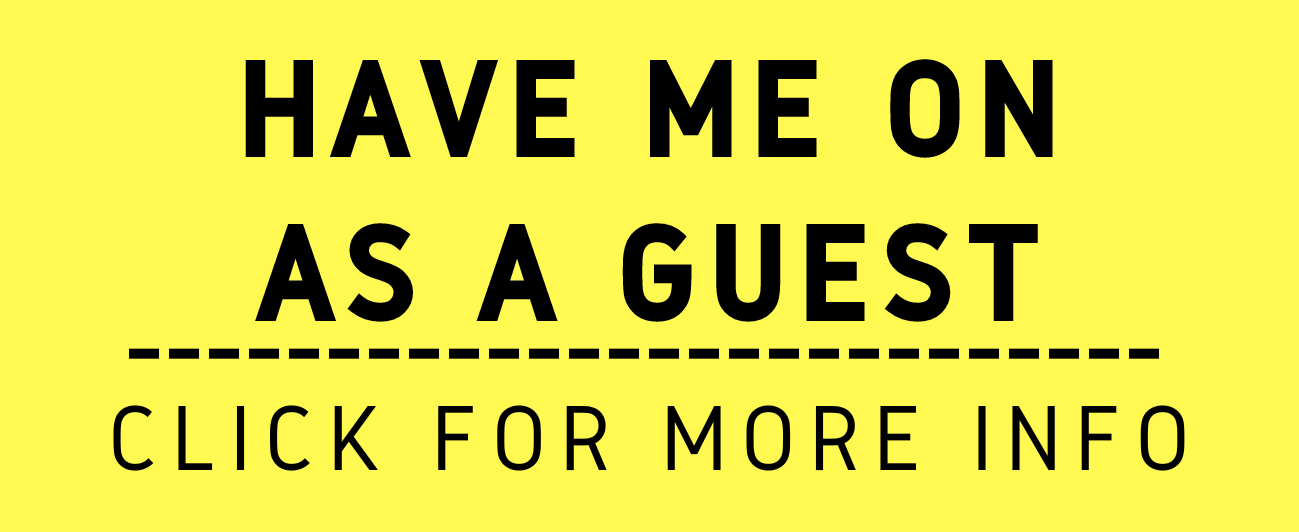An easier way to run your office than paper - Scanning!
/Now that Taxes are Filed (and I caught up on some work)!
Getting ready for our tax deadline, we all had to deal with little pieces of paper, receipts, invoices, etc. We had to then hand them over to our tax preparer. But we also had to make copies for our clients, our bookkeepers and for our own records. That can add up to a lot of paper, cost and a mess on your desk.
Same thing too when it comes to client files. Various records and letters come to us in paper form (ever handle Veterans claim folder from the VA - 1000s of pages!). It can be a little overwhelming, consume space we really don’t have available (home office practitioners) and be a challenge to organize. That is where scanning comes in handy.
Both Windows and Macs can scan a file with a scanner and convert the file into a “pdf” file. PDF stands for “Portable Document Format (PDF). According to Wikipedia “It is a file format developed by Adobe in the 1990s to present documents, including text formatting and images, in a manner independent of application software, hardware, and operating systems.”
PDF files are universal and can easily be shared between Mac OS and Windows OS. The files and pages within can easily be manipulated with various pdf readers. Rearranging pages, redaction, word searching the file (after you run an Optical Character Recognition “OCR” program on the file) are just the start of what you can do.
The gold standard program for pdf files is Acrobat. Acrobat is created by Adobe - the creator of the pdf format. Acrobat is universal on both Mac and Windows. Acrobat Reader is the free version of Acrobat and allows you to read the file and do some minor manipulation to file. In order to get into some of the more advance features, you then have to buy the program or go with a subscription. There are many alternatives at a lower cost, some better, some not so good.
I’ll discuss some of these in future postings along with different types of scanners. But in the meantime, I'd love to read your thoughts if you have a great pdf program.